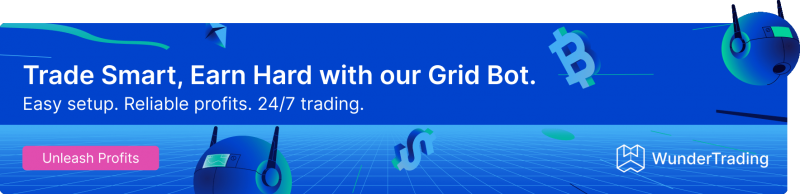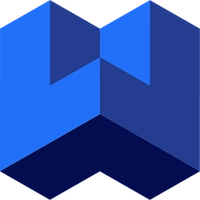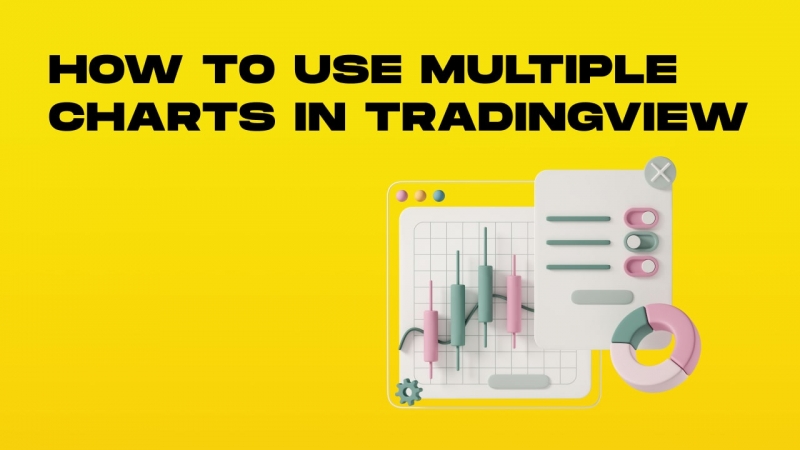One of the best features that power users enjoy is multi-chart viewing. While you don’t need to have a multitude of charts on the same screen for most purposes, advanced analysts and experienced retail traders still prefer to have a wide picture of the current market situation.
Multiple charts are different from overlaying one price action graph over another. You can have different instances of technical indicators and unique tools for each chart and compare data across multiple assets and markets. Instruments can be added to each chart by selecting an option on the layout. It is a great instrument for those who want to expand their investment horizon and meticulously explore certain domains.
Introduction
The Trading Platform is a powerful tool that allows users to view multiple charts, also known as a multi-chart layout, on a single screen. This feature enables users to analyze and compare different markets, assets, and timeframes simultaneously. By clicking on the “Select Layout” button, users can choose from a variety of pre-defined layouts or create their own custom layout to suit their needs. The platform also allows users to save and load their favorite layouts, making it easy to switch between different chart configurations. With the ability to display up to 8 charts on one layout, users can learn and experiment with different chart layouts to find the one that works best for them.
How to switch between charts in TradingView?
There are two different approaches to using multiple charts simultaneously:
-
You can simply use multiple tabs or browsers and collapse them to a specific size to fit several charts on one screen. For example, Google Chrome has a special feature that allows users to look at two tabs simultaneously.
-
You can have multiple charts in TradingView as a paid feature available in all commercial plans. Paying for this analytical tool is a must for many retail traders, so it shouldn’t be an issue for someone interested in exploring the world of crypto.
The first option is self-explanatory. You don’t need to create new TradingView accounts. The website allows users to open multiple instances of charts in separate tabs or browsers. Use one tab to open a specific chart and another in the same browser.
The issue with this approach is that you will have to keep these tabs open to ensure that settings persist across multiple sessions. Also, each window will require you to repeat the setup and add indicators manually. It can be quite tedious and annoying.
The second option is the most commonly used by experienced traders who want to save time by using one of the best features of the TradingView platform. You won’t even have to switch between two different charts as they will be shown on one page. You may duplicate different settings, strategies, and indicators across both charts to get more insights into the price dynamics of the two assets that you compare. If users encounter issues with network security or other problems, they can file a ticket for assistance.
How to add multiple charts in TradingView?
The feature is available only to paying customers. Even the basic paid plan immediately grants you access to multiple chart viewing. Adding charts is quite easy:
-
Go to the layout panel in the top menu (next to “Unnamed”).
-
Click the button and choose the desired layout in the new menu.
-
Select assets that should be displayed in each chart.
TradingView is a platform that many experts consider quite intuitive and excellently designed. This particular feature proves this point. You won't have to do anything else. The process of adding additional charts is straightforward yet provides users with a powerful tool that gives valuable insights to people with advanced knowledge of technical analysis.
Note that you can have up to eight different assets tracked simultaneously. A good idea is to have a single asset tracked down on multiple charts with different periods chosen. This approach will give you a new insight into how prices form and change while providing a meaningful context to the displayed information.
For example, you may want to see the current dynamic of Bitcoin while practicing intraday trading. Looking at a 15-minute chart may be already quite informative with the right set of indicators, but having 1-hour or 2-hour charts for comparison gives you a better understanding of the current trend and potential support and resistance levels.
Customizing Individual Charts
Each chart in the multi-chart layout can be customized individually, allowing users to tailor their analysis to specific markets or assets. By clicking on a chart, users can select from a range of options, including changing the chart type, adding indicators, and adjusting the time frame. Users can also enter specific parameters, such as the number of bars to display, to further customize their charts. Additionally, users can add or remove charts from the layout as needed, making it easy to focus on the most important markets or assets. By saving their custom layouts, users can quickly switch between different chart configurations and analyze multiple charts simultaneously.
How do I save multiple charts in TradingView?
By default, all layouts are called “Unnamed”. You may have multiple saved layouts and use them whenever you like. They are attached to your profile, so you don't have to keep offline files.
To create a new layout and save all charts as they are now, you should do the following:
-
Click the down arrow next to “Unnamed” in the top menu.
-
Click “Rename” and type in a name for the layout.
-
Click “Save layout” or close the dropdown menu and press “Ctrl+S”.
You can also create a copy of an existing layout to make a couple of adjustments and save it under a different name. Note that the platform will save any changes made to layouts as long as you keep the “Autosave” option activated. If you want to experiment on an existing template, but keep it clean as it was when you liked it best, simply turn off the “Autosave” feature.
-
To load an existing layout, press the “Dot” key on your keyboard.
-
Alternatively, click the down arrow next to “Unnamed” in the top menu and click “Load layout…”
Free and paid users can use this feature and create as many layouts as they like. Only clients on upgraded plans can use the multi-chart feature and save complex layouts with multiple charts.
How many charts can be saved in TradingView?
You may have up to eight different charts simultaneously within a single browser tab. Since contemporary browsers can adapt to multiple screens or ultrawide monitors, you can take advantage of different layout types and elevate your experience to the next level by experimenting with different numbers of charts.
There are several default options. For each number of charts starting from three, you will have several variants of layouts with charts placed next to each other in different ways. Depending on how you want to view the price dynamic, you may be interested in spreading the attention evenly across all charts or picking a main one.
Using TradingView multiple charts layout
Some of the best traders prefer using multiple charts simultaneously to ensure that they have the necessary context to make informed decisions about entering the market. Old-school traders may switch between different periods and newcomers do the same, but they don't change the parameters of indicators.
For example, moving averages are used by day traders with smaller values to make them more reactive. It increases uncertainty but provides more time to make a decision. The same set of moving averages will not work well on a period higher than 15 minutes. It will be jittery and unreliable as a signal generator.
Veterans understand this issue and try to focus on using different charts for different purposes. A longer period is usually used to determine overall trends in the market while shorter periods are used to make immediate decisions and identify the perfect moment to enter the market.
While novices do not have the necessary expertise to use all these analytical instruments, many beginners usually try to avoid learning sophisticated analytical methods and prefer less demanding approaches to invest. People who do not like using multiple charts and complicated strategies often engage in copy trading or bring their funds to trust managers.
It is a fine strategy if you do not plan to expand your investments in the crypto domain, but you should learn technical analysis to understand which projects and sectors of the industry look most promising. Even if you do not plan to engage in high-level trading, investing time and effort into studying advanced tools like TradingView is a worthwhile endeavor.
Advanced Trading Features
The Trading Platform offers a range of advanced trading features, including the ability to place orders directly from the chart. By clicking on the “Trade” button, users can open the Advanced Order Ticket dialog and place different types of orders, including trailing stop, stop-loss, and bracket orders. The platform also supports bid/ask price lines on the chart, making it easy to enter and exit trades at the right price. Users can also customize the Buy/Sell buttons and lines to suit their trading style, and add custom fields to the Order Ticket to include additional information. With the ability to view multiple charts and place orders directly from the chart, users can streamline their trading process and make more informed decisions. By selecting the right chart layout and customizing their charts, users can learn and experiment with different trading strategies to find the one that works best for them.
Should you use TradingView's multiple charts feature?
Now you know how to view multiple charts on TradingView. However, knowing how to set up and use a layout correctly are two different things.
There are several important factors that you should remember when using such advanced analytical approaches:
-
Do not focus too much on tracking multiple unrelated assets. You will lose time and concentration. As the saying goes, one cannot sit on two chairs at once.
-
Only relevant assets should be compared to each other. Do not put apples and oranges next to each to find similarities. They may be spheres and fruits, but similarities do not go beyond that.
-
Use multiple charts to see the big picture. Have one chart show you what to do in the next several hours. Have a couple more to view things on a bigger scale to strategically place stop-loss orders.
-
Make sure to use appropriate indicators for chosen periods and assets. For example, it is a good idea to add the HashRibbons indicator to a BTC chart on top of whatever else you are using.
Remember that understanding how to have multiple charts on TradingView is not enough for success. You need to know how to use a single chart well and understand its functionality. Then, consider expanding to using multiple graphs to cross-compare data and add context to your decision-making.
An alternative way to view multiple charts for free
Some retail traders will struggle to pay for TradingView as they want to dedicate all their capital to money-making. Even the cheapest paid plan can be detrimental to your initial trading efforts. Replicating the same functionality with some extra steps can be a good decision for such people.
We do not endorse such methods and recommend users pay for TradingView since the monthly fee is relatively low considering the amount of value generated by this instrument. However, if you are struggling with money or want to test the feature before buying, you can go for the alternative.
We will describe a simple method below:
-
Install Google Chrome or Firefox browser.
-
Go to the extension store and search for “Tile Tabs WE”.
-
Install the extension and use it to create your layout of tabs.
-
Open TradingView in each tab and select desired indicators and assets.
Tile Tabs WE are a widely used extension that allows users to manage their tabs however they like. You will find it for Mozilla Firefox and Google Chrome. Other similar applications can be used to place tabs however you like without much tinkering.
This method is susceptible to the same weaknesses outlined earlier:
-
You will have to choose and deploy indicators manually;
-
The TradingView won't recognize these tabs as a layout;
-
You won't be able to copy-paste strategies and other elements of the interface.
However, Google Chrome and Firefox allow you to save the layout. For example, press “Ctrl + Shift + T” to recover the tabs layout if you messed them up and closed any due to a mistake. Despite these workarounds, the process of setting up a layout of browser tabs is tedious and time-consuming.
Another issue is using automation. You won't be able to utilize the full power of TradingView without a paid plan. Many contemporary retail traders use automation services such as WunderTrading to ensure that they can stay active in the market 24/7 and continue making money without any downtimes. It is possible if you use the full spectrum of features offered by TradingView.
Why should you focus on learning the TradingView platform?
Modern trading is different from what it was just a decade ago when automation and specialized instruments were available to institutionalized investors exclusively. In 2023, everyone can use the power of tradingview automated trading by signing up with bot providers like WunderTrading or 3Commas.
While many crucial decisions are ultimately made by users, other processes can be easily automated allowing you to be faster and more agile than retail traders who do not use the full range of contemporary trading instruments. TradingView is the biggest provider of signals, market data, and other important information utilized by automation vendors.
You need to learn everything about TradingView and try to master its many features to be ahead of the competition and make money reliably. Using TradingView's multiple charts functionality is a very important part of understanding the market and price dynamics on a deeper level.